mirror of
https://github.com/tubearchivist/tubearchivist
synced 2024-11-10 01:10:31 +00:00
3.3 KiB
3.3 KiB
Tube Archivist Wiki
Welcome to the official Tube Archivist Wiki. This is an up-to-date documentation of user functionality.
Table of contents:
- FAQ: Frequently asked questions what this project is and tries to do
- Channels: Browse your channels, handle channel subscriptions
- Playlists: Browse your indexed playlists, handle playlist subscriptions
- Downloads: Scanning subscriptions, handle download queue
- Settings: All the configuration options
- Video: All details of a single video and playlist navigation.
- Users: User management admin interface
- Search: Search your archive
- Installation: Detailed installation instructions for various platforms.
Getting Started
- Subscribe to some of your favourite YouTube channels.
- Scan subscriptions to add the latest videos to the download queue.
- Add additional videos, channels or playlist - ignore the ones you don't want to download.
- Download and let Tube Archivist do it's thing.
- Sit back and enjoy your archived and indexed collection!
General Navigation
- Clicking on the channel name or the channel icon brings you to the dedicated channel page to show videos from that channel.
- Clicking on a video title brings you to the dedicated video page and shows additional details.
- Clicking on a video thumbnail opens the video player and starts streaming the selected video.
- Clicking on the search icon
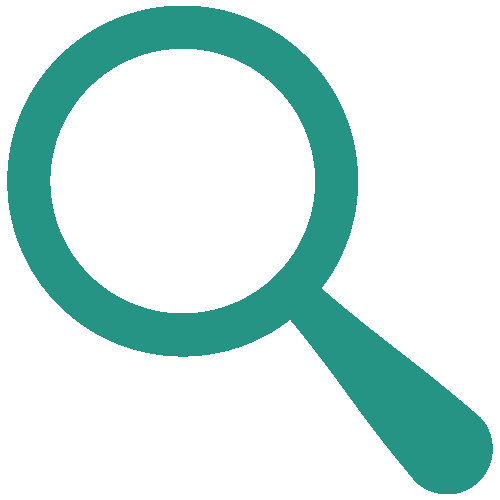 will open a dedicated search page to search over your complete index.
will open a dedicated search page to search over your complete index. - The pagination - if available - builds links for up to 10'000 results, use the search, sort or filter functionality to find what you are looking for.
An empty checkbox icon ![]() will show for videos you haven't marked as watched. Click on it and the icon will change to a filled checkbox
will show for videos you haven't marked as watched. Click on it and the icon will change to a filled checkbox ![]() indicating it as watched - click again to revert.
indicating it as watched - click again to revert.
When available the ![]() gridview icon will display the list in a grid. A grid row holds 3 items by default, use the
gridview icon will display the list in a grid. A grid row holds 3 items by default, use the ![]() icon to add more or the
icon to add more or the ![]() icon to remove items per row, depending on your screen size. The
icon to remove items per row, depending on your screen size. The ![]() listview icon will arrange the items in a list. The sort icon
listview icon will arrange the items in a list. The sort icon ![]() will open additional sort options.
will open additional sort options.
You can control the video player with the following keyboard shortcuts:
?: Show helpm: toggle mutec: toggle subtitles if available>: increase playback speed<: decrease playback speed←(left arrow): jump back 5 seconds→(right arrow): jump forward 5 seconds