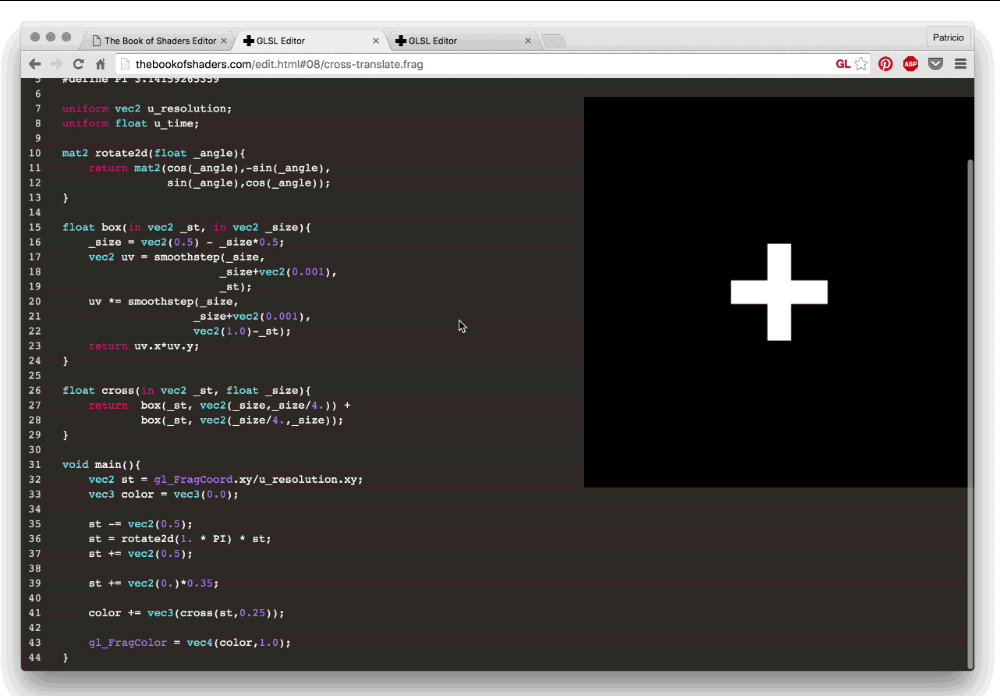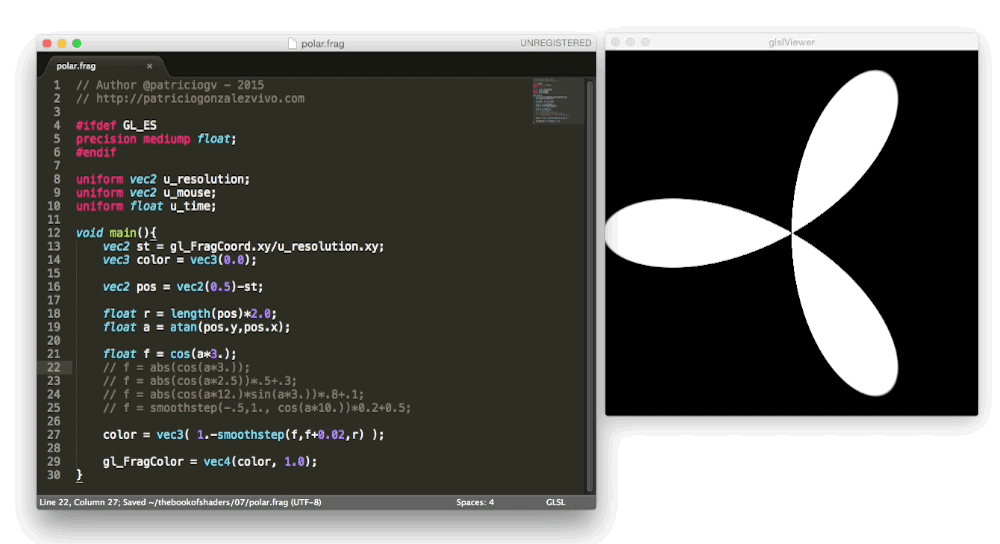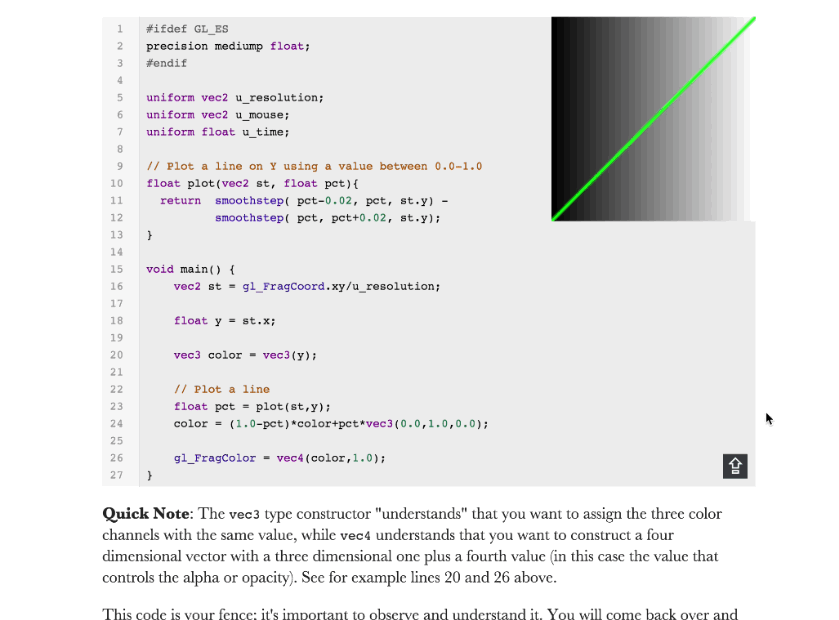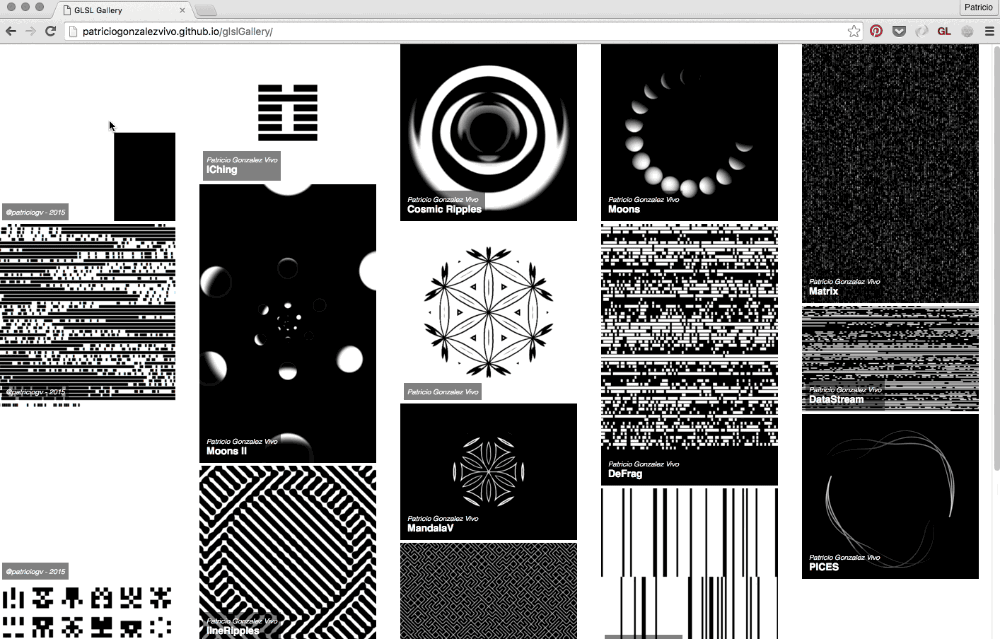9.6 KiB
Running your shader
As part of the construction of this book and my art practice I made an ecosystem of tools to create, display, share and curate shaders. This tools works consistently across Linux Desktops, MacOS, Raspberry Pi and browsers without the need of changing your code.
Display: all live examples in this book are displayed using glslCanvas which makes the process of running standalone shader incredible easy.
<canvas class="glslCanvas" data-fragment-url=“yourShader.frag" data-textures=“yourInputImage.png” width="500" height="500"></canvas>
As you can see, it just needs a canvas element with class="glslCanvas" and the url to your shader in the data-fragment-url. Learn more about it here.
If you are like me, you will probably want to run shaders directly from the console, in that case you should check out glslViewer. This application allows you to incorporate shaders into your bash scripts or unix pipelines and use it in a similar way that ImageMagick. Also glslViewer is a great way to compile shaders on your Raspberry Pi, reason why openFrame.io use it to display shader artwork. Learn more about this application here.
glslViewer yourShader.frag yourInputImage.png —w 500 -h 500 -s 1 -o yourOutputImage.png
Create: in order to illuminate the experience of coding shaders I made an online editor called glslEditor. This editor is embedded on the book's live examples, it brings a series of handy widgets to make more tangible the abstract experience of working with glsl code. You can also run it as a standalone web application from editor.thebookofshaders.com/. Learn more about it here.
If you prefer to work offline using SublimeText you can install this package for glslViewer. Learn more about it here
Share: the online editor (editor.thebookofshaders.com/) can share your shaders! Both the embedded and standalone version have an export button where you can get an unique URL's to your shader. Also have the ability to export directly to an openFrame.io.
Curate: Sharing your code is the beginning of you sharing your shader as artwork! Beside the option to export to openFrame.io I made a tool to curate your shaders into a gallery that can be embebed on any site, it’s name is glslGallery. Learn more here.
Running your shaders on your favorite framework
In case you already have experience programming in a framework like: Processing, Three.js or OpenFrameworks, you're probably excited to try shaders on this platforms you feel comfortable with. The following are examples of how to set shaders in some popular frameworks with the same uniforms that we are going to use throughout this book. (In the GitHub repository for this chapter, you'll find the full source code for these three frameworks.)
In Three.js
The brilliant and very humble Ricardo Cabello (aka MrDoob ) has been developing along with other contributors probably one of the most famous frameworks for WebGL, called Three.js. You will find a lot of examples, tutorials and books that teach you how to use this JavaScript library to make cool 3D graphics.
Below is an example of the HTML and JS you need to get started with shaders in three.js. Pay attention to the id="fragmentShader" script, here is where you can copy the shaders you find in this book.
<body>
<div id="container"></div>
<script src="js/three.min.js"></script>
<script id="vertexShader" type="x-shader/x-vertex">
void main() {
gl_Position = vec4( position, 1.0 );
}
</script>
<script id="fragmentShader" type="x-shader/x-fragment">
uniform vec2 u_resolution;
uniform float u_time;
void main() {
vec2 st = gl_FragCoord.xy/u_resolution.xy;
gl_FragColor=vec4(st.x,st.y,0.0,1.0);
}
</script>
<script>
var container;
var camera, scene, renderer;
var uniforms;
init();
animate();
function init() {
container = document.getElementById( 'container' );
camera = new THREE.Camera();
camera.position.z = 1;
scene = new THREE.Scene();
var geometry = new THREE.PlaneBufferGeometry( 2, 2 );
uniforms = {
u_time: { type: "f", value: 1.0 },
u_resolution: { type: "v2", value: new THREE.Vector2() },
u_mouse: { type: "v2", value: new THREE.Vector2() }
};
var material = new THREE.ShaderMaterial( {
uniforms: uniforms,
vertexShader: document.getElementById( 'vertexShader' ).textContent,
fragmentShader: document.getElementById( 'fragmentShader' ).textContent
} );
var mesh = new THREE.Mesh( geometry, material );
scene.add( mesh );
renderer = new THREE.WebGLRenderer();
renderer.setPixelRatio( window.devicePixelRatio );
container.appendChild( renderer.domElement );
onWindowResize();
window.addEventListener( 'resize', onWindowResize, false );
document.onmousemove = function(e){
uniforms.u_mouse.value.x = e.pageX
uniforms.u_mouse.value.y = e.pageY
}
}
function onWindowResize( event ) {
renderer.setSize( window.innerWidth, window.innerHeight );
uniforms.u_resolution.value.x = renderer.domElement.width;
uniforms.u_resolution.value.y = renderer.domElement.height;
}
function animate() {
requestAnimationFrame( animate );
render();
}
function render() {
uniforms.u_time.value += 0.05;
renderer.render( scene, camera );
}
</script>
</body>
In Processing
Started by Ben Fry and Casey Reas in 2001, Processing is an extraordinarily simple and powerful environment in which to take your first steps in code (it was for me at least). Andres Colubri has made important updates to the openGL and video in Processing, making it easier than ever to use and play with GLSL shaders in this friendly environment. Processing will search for the shader named "shader.frag" in the data folder of the sketch. Be sure to copy the examples you find here into that folder and rename the file.
PShader shader;
void setup() {
size(640, 360, P2D);
noStroke();
shader = loadShader("shader.frag");
}
void draw() {
shader.set("u_resolution", float(width), float(height));
shader.set("u_mouse", float(mouseX), float(mouseY));
shader.set("u_time", millis() / 1000.0);
shader(shader);
rect(0,0,width,height);
}
In order for the shader to work on versions previous to 2.1, you need to add the following line at the beginning of your shader: #define PROCESSING_COLOR_SHADER. So that it looks like this:
#ifdef GL_ES
precision mediump float;
#endif
#define PROCESSING_COLOR_SHADER
uniform vec2 u_resolution;
uniform vec3 u_mouse;
uniform float u_time;
void main() {
vec2 st = gl_FragCoord.st/u_resolution;
gl_FragColor = vec4(st.x,st.y,0.0,1.0);
}
For more information about shaders in Processing check out this tutorial.
In openFrameworks
Everybody has a place where they feel comfortable, in my case, that’s still the openFrameworks community. This C++ framework wraps around OpenGL and other open source C++ libraries. In many ways it's very similar to Processing, but with the obvious complications of dealing with C++ compilers. In the same way as Processing, openFrameworks will search for your shader files in the data folder, so don’t forget to copy the .frag files you want to use and change the name when you load them.
void ofApp::draw(){
ofShader shader;
shader.load("","shader.frag");
shader.begin();
shader.setUniform1f("u_time", ofGetElapsedTimef());
shader.setUniform2f("u_resolution", ofGetWidth(), ofGetHeight());
ofRect(0,0,ofGetWidth(), ofGetHeight());
shader.end();
}
For more information about shaders in openFrameworks go to this excellent tutorial made by Joshua Noble.