7.8 KiB
Usage
To open the UI to modify the mappings, look into your applications menu
and search for 'Key Mapper'. You should be prompted for your sudo password
as special permissions are needed to read events from /dev/input/ files.
You can also start it via key-mapper-gtk.
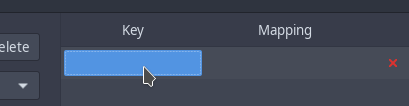
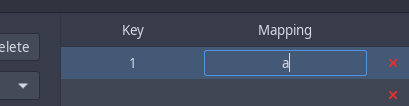
Hitting a key on the device that is selected in the large dropdown on the top should display the key on the bottom of the window, and write it into the selected row (as shown in the screenshots).
In "Mapping", type the key to which you would like to map this key. You can also use combinations or macros. For all possible key names, see Key Names
Changes are saved automatically. Afterwards press the "Apply" button.
To change the mapping, you need to use the "Restore Defaults" button, so that the application can read the original keycode. It would otherwise be invisible since the daemon maps it independently of the GUI.
Troubleshooting
If stuff doesn't work, check the output of key-mapper-gtk -d and feel free
to open up an issue here.
Make sure to not post any debug logs that were generated while you entered
private information with your device. Debug logs are quite verbose.
If key-mapper or your presets prevents your input device from working at all due to autoload, please try to unplug and plug it in twice. No injection should be running anymore.
Combinations
Select the key in your row (click here) and hold a few buttons down.
Releasing them will make your text cursor jump into the mapping column
to type in what you want to map it to.
Combinations involving Modifiers might not work. Configuring a combination of two keys to output a single key will require you to push down the first key, which of course ends up injecting that first key. Then the second key will trigger the mapping, because the combination is complete. This is not a bug. Otherwise every combination would have to automatically disable all keys that are involved in it.
For example a combination of LEFTSHIFT + a for b would write "B" insetad,
because shift will be activated before you hit the "a". Therefore the
environment will see shift and a "b", which will then be capitalized.
The first option to work around this issue is to use KP1 + a instead of
LEFTSHIFT + a. You can disable KP1 by mapping it to disable, so you
won't trigger writing a "1" into your focused application.
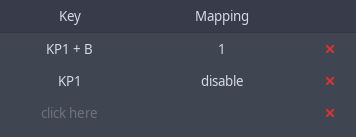
The second option is to release the modifier in your combination by writing the modifier one more time. This will write lowercase "a" characters.
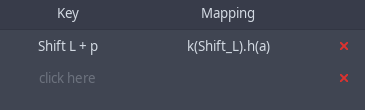
Writing Combinations
You can write Control_L + a as mapping, which will inject those two
keycodes into your system on a single key press. An arbitrary number of
names can be chained using +.
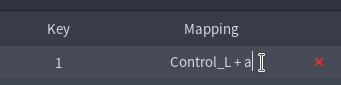
UI Shortcuts
ctrl+delstops the injection (only works while the gui is in focus)ctrl+qcloses the applicationctrl+rrefreshes the device list
Key Names and Macros
Check the autocompletion of the GUI for possible values. You can also
obtain a complete list of possiblities using key-mapper-control --symbol-names.
Values for mouse movement and scrolling are actually macros.
See examples of use for mapping tips for concrete devices and use cases.
Advanced
Configuration Files
If you don't have a graphical user interface, you'll need to edit the configuration files.
The default configuration is stored at ~/.config/key-mapper/config.json,
which doesn't include any mappings, but rather other parameters that
are interesting for injections. The current default configuration as of 1.1.0
looks like, with an example autoload entry:
{
"autoload": {
"Logitech USB Keyboard": "preset name"
},
"macros": {
"keystroke_sleep_ms": 10
},
"gamepad": {
"joystick": {
"non_linearity": 4,
"pointer_speed": 80,
"left_purpose": "none",
"right_purpose": "none",
"x_scroll_speed": 2,
"y_scroll_speed": 0.5
}
}
}
preset name refers to ~/.config/key-mapper/presets/device name/preset name.json.
The device name can be found with sudo key-mapper-control --list-devices.
Anything that is relevant to presets can be overwritten in them as well.
Here is an example configuration for preset "a" for the "gamepad" device:
~/.config/key-mapper/presets/gamepad/a.json
{
"macros": {
"keystroke_sleep_ms": 100
},
"mapping": {
"1,315,1+1,16,-1": "1",
"1,307,1": "k(2).k(3)"
}
}
Both need to be valid json files, otherwise the parser refuses to work. This
preset maps the EV_KEY down event with code 307 to a macro and sets the time
between injected events of macros to 100 ms. Note that a complete keystroke
consists of two events: down and up. The other mapping is a key combination,
chained using +.
Other than that, it inherits all configurations from
~/.config/key-mapper/config.json. If config.json is missing some stuff,
it will query the hardcoded default values.
The event codes can be read using evtest. Available names in the mapping
can be listed with key-mapper-control --symbol-names.
CLI
key-mapper-control
--command requires the service to be running. You can start it via
systemctl start key-mapper or sudo key-mapper-service if it isn't already
running (or without sudo if your user has the appropriate permissions).
Examples:
| Description | Command |
|---|---|
| Load all configured presets for all devices | key-mapper-control --command autoload |
| If you are running as root user, provide information about the whereabouts of the key-mapper config | key-mapper-control --command autoload --config-dir "~/.config/key-mapper/" |
List available device names for the --device parameter |
sudo key-mapper-control --list-devices |
| Stop injecting | key-mapper-control --command stop --device "Razer Razer Naga Trinity" |
Load ~/.config/key-mapper/presets/Razer Razer Naga Trinity/a.json |
key-mapper-control --command start --device "Razer Razer Naga Trinity" --preset "a" |
| Loads the configured preset for whatever device is using this /dev path | /bin/key-mapper-control --command autoload --device /dev/input/event5 |
systemctl
Stopping the service will stop all ongoing injections
sudo systemctl stop key-mapper
sudo systemctl start key-mapper
systemctl status key-mapper
Testing your Installation
The following commands can be used to make sure it works:
sudo key-mapper-service &
key-mapper-control --command hello
should print Daemon answered with "hello". And
sudo key-mapper-control --list-devices
should print Found "...", .... If anything looks wrong, feel free to create
an issue.