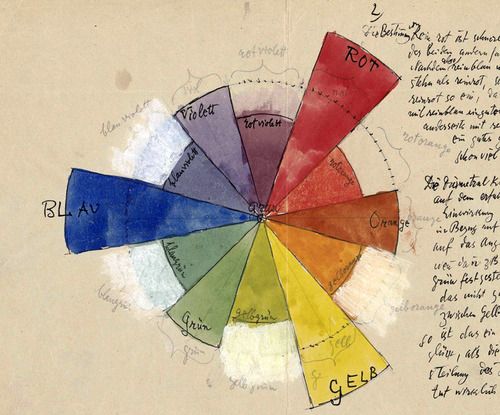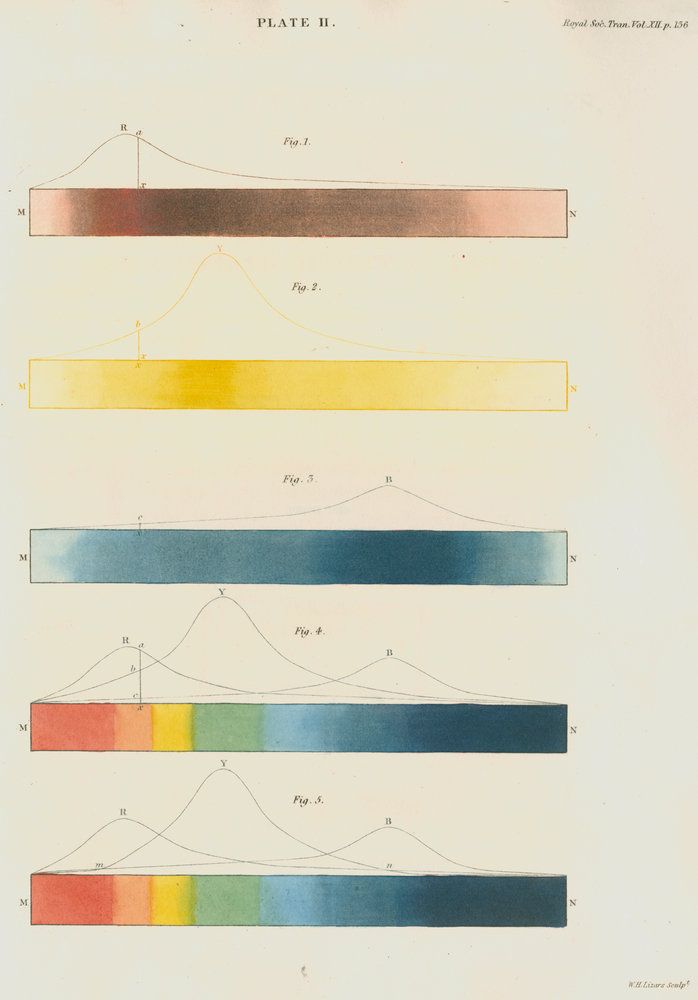| .. | ||
| colorwheel.png | ||
| gradient.frag | ||
| hsv-colorwheel.frag | ||
| hsv.frag | ||
| index.html | ||
| klee.jpg | ||
| mix.frag | ||
| PhotoshopMathFP.glsl | ||
| README.md | ||
| spectrums.jpg | ||
| turner.jpg | ||
Color
What are graphics without colors? right? First, lets learn more about the variable types you will probably use to store colors, that's a three dimensional vector (vec3) or fourth dimensional (vec4) if you are using an alpha channel.
Vectors properties
We didn’t talk to much about vectors, but if you are familiar with object oriented programming paradigms you had notice that we have been accessing the data inside the vectors like any regular C struct.
vec3 red = vec3(1.0,0.0,0.0);
red.x = 1.0;
red.y = 0.0;
red.z = 0.0;
There are other ways to access the same information, which for colors will make your code more readable. The values on .x, .y and .z are overloaded to .r, .g and .b. Also there is an extra nomenclature you can use: .s, .t and .p. This don’t affect the values and is completely interchangeable. Use it on your own convenience to write clear code.
On vec4 there is an extra value for the alpha that also have different ways to access to it. Also, because vectors are essentially arrays of value you can access to the data just by using the index position of the component you want to modify or set.
That gives a big spectrum of ways to access the same information. All the following calls per line are homologous.
vec4 vector;
vector[0] = vector.r = vector.x = vector.s;
vector[1] = vector.g = vector.y = vector.t;
vector[2] = vector.b = vector.z = vector.p;
vector[3] = vector.a = vector.w = vector.q;
Another great feature of vectors on GLSL is that this properties can be call combined and in different orders, making easy for example to cast and mix values.
vec3 yellow, magenta, blue;
yellow.rg = vec2(1.0);
yellow[2] = 0.0;
magenta = yellow.rbg;
blue.b = magenta.z;
For your toolbox
If you have a background on design or new media, you are probably used to picking colors with number, which could be very counterintuitive. Lucky you, there are a lot of smart programs that make this job easy. Research for one that fits your needs and then train it to delivery colors in vec3 or vec4 format. For example here are the templates I use on Spectrum:
vec3({{rn}},{{gn}},{{bn}})
vec4({{rn}},{{gn}},{{bn}},1.0)
Mix function
This GLSL native function will let you mix two variables by percentages. The percentage is define with a floating number between 0.0 and 1.0 while the variables can be any variable type including vectors. Actually all the functions have seen until now works with float, vec2, vec3 and vec4.
Check the following code at line 18 and see how we are using the absolute values of a sin wave over time to mix colorA and colorB.
Playing with gradients
But the mix function have more to offer. If in the third argument we pass a vec3 instead of a single float we will be hable to control the transition bettween colors by individual channel.
Take a look to the following example.
Similarly to the examples on the previus chapter we are hooking the transition to the normalized x coordinate and visualizing it with a line. You can see how all channels goes a long together.
Now, uncoment line number 24 and see what happens. Then try the lines 25 and 26. Remember that the lines visualize the amount colorA and colorB to mix per channel.
You probably recognice the three shaping functions we are using in lines 25 to 26. Play with them! Is time for you to explore and show of your skills learned on the previus chapter and make interesting gradient. Try the following excersices:
-
Compose a gradient that resemblance a William Turner sunset
-
Animate a transition between a sunrise and sunset using
u_time. -
Can you make rainbow just using what we have learn until now?
-
Using
step()function create a procedural flag.
HSB
Is hard to bring the subject of color with out speaking about color space. As you probably know there are different ways to organize color beside by red, green and blue channel.
HSB stands for Hue, Saturation and Brightness (or Value) and is a more intuitive and useful organization of colors. Take a moment to read the rgb2hsv() and hsv2rgb() functions on the following code.
By mapping the position on the x axis to the Hue and the brightness to the length we can obtain a bigger and clear spectrum of visible colors than before. This spacial translation of of color was relatively easy because both pairs of variables (the x and y and the hue and brightness) have a identical range from 0.0 to 1.0.
Let’s stop for a second and look deeply to the functions, we will see that both of them receive and returns vec3 variables. Also we will notice the arguments are define as in. This is call variable qualifier and in this case specify this variable as read only. In future examples we will see that also possible to define them variables as out or inout.
int newFunction(in vec4 aVec4, // read-only
out vec3 aVec3, // write-only
inout int aInt); // read-write
Back to HSB, this color space is particularly clear and intuitive for understanding of color composition, while give as extraordinary good control to set our color values. Reason why is the default choose for color pickers user interface.
HSB was originally designed to be represented on polar coordinates (based on the angle and radius) instead of cartesian coordinates (based on x and y). To map our HSB function to polar coordinates we need to obtain the angle and distance from the center of the viewport to the fragment coordinate. For that we will use the atan(y,x) (which is the GLSL version of atan2(y,x)) and the length() function. This last one could sound tricky but vec2, vec3 and vec4 are nothing but regular vectors in two, three and four dimensions. There is no reason why we couldn’t do typical vectorial and trigonometrical operations, in fact the flexibility of treating colors and vectors and vectors and colors is the main game of Shaders.
There are more geometric functions beside length like: distance(), dot(), cross, normalize(), faceforward(), reflect() and refract(). Also GLSL have special vector relational functions such as: lessThan(), lessThanEqual(), greaterThan() and greaterThanEqual().
Once we obtain the angle and the length we need to “normalize” their values to the docile range between 0.0 to 1.0 we are used to. On line 42, atan(x,y) will return an angle in radians between -PI and PI (-3.14 to 3.14), so we need to divide this number by TWO_PI (defined on the top of the code) to get values between -0.5 to 0.5 which by a simple addition we can accommodate to the desired range of 0.0 to 1.0. The radius in other hand will return a maximum of 0.5 (because we are calculatin the distance form the center of the viewport) so we need to extend this range to it double (by multiplying by two) to get a maximum of 1.0.
As you can see, our game here is all about transforming and mapping ranges to what we want.
By this time will not be a problem to try the following excersises
-
Modify the polar example to get a spinning color wheel, just like the waiting mouse icon.
-
Use a shaping function together with the conversion function from HSB to RGB to expand a particular hue value and shrink the rest.
- If you look closely to the color wheel used on color pickers (see the image below) use a different spectrum acording to RYB color space. For example, the oposite color of red should be green (which is his opposite), but in our example is cyan. Can you find the way to fix that in order to look exactly like the following image?