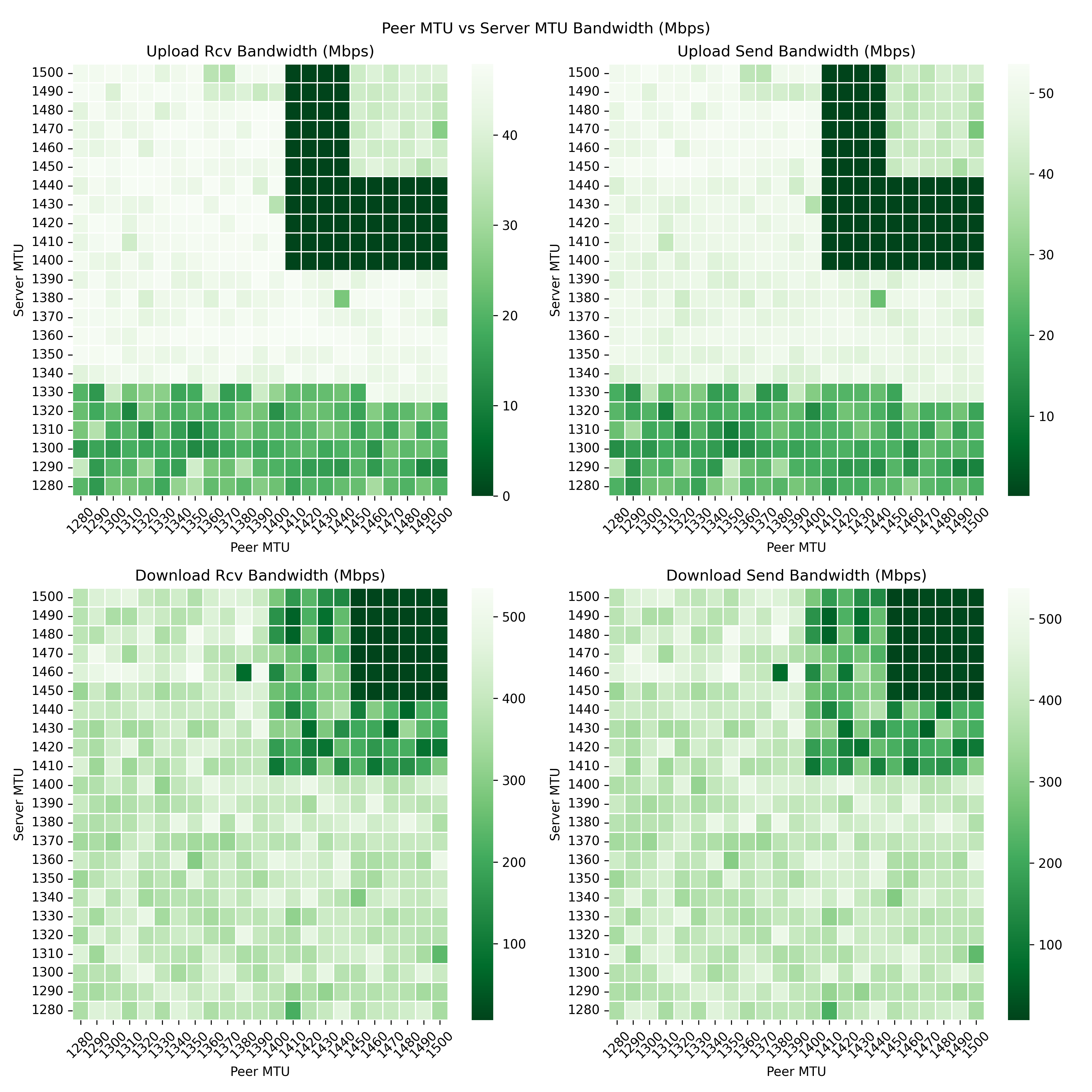Improve log when using custom config file path |
9 months ago | |
|---|---|---|
| examples | 2 years ago | |
| nr_wg_mtu_finder | 1 year ago | |
| .gitignore | 3 years ago | |
| CHANGELOG.md | 2 years ago | |
| LICENSE | 3 years ago | |
| README.md | 9 months ago | |
| poetry.lock | 2 years ago | |
| poetry.toml | 2 years ago | |
| pyproject.toml | 2 years ago | |
README.md
About
A python project to help find the optimal MTU values that maximizes the upload or download speeds between a peer and server. It also helps find bandwidth dead zones caused due to a poor choice of MTUs.
I built the project to help myself find the right MTU values for my WG server and peer. I inadvertently found that the default MTU values for the server and peer in my case put my WG connection in a bandwidth dead zone. Related reddit post.
You can have a look at the real-world heatmaps which are posted by users in the issue Post your MTU heatmaps here! If you happen to successfully use nr-wg-mtu-finder and are able to generate a heatmap, please post your heatmap in the issue if possible.
Lastly, please read the following documentation carefully!
- Read the WARNING section!
- This project offers no warranties, therefore do not use it in production. Ideally trying using two VMs that are similar to your production setup.
- The project was developed and tested against a WG peer and WG server running Ubuntu 20.04.
- Additionally the project only supports
python 3.8andpython 3.9. While it may work onpython 3.7andpython 3.10, you may have to resolve some issues with building dependencies, yourself.
- Additionally the project only supports
Project Version
0.2.1
Example Bandwidth Plot
- Light green and white areas indicate good to optimal MTU values.
- Green areas indicate bad MTU values.
- Dark green areas are dead zones.
Warning
WARNING: This project contains scripts that run shell commands using root access. DO NOT USE IN PRODUCTION.
WARNING: This project tears down and spins up the Wireguard interface in the order of a thousand times. DO NOT USE IN PRODUCTION.
That being said, if you're an experienced python developer, please go through the code to verify that it meets your security standards.
Installation
The project has been built and tested on Ubuntu 20.04 & Python 3.9.
Install the following on both the WG server and WG peer
- Install
ping# Ubuntu sudo apt install iputils-ping - Install
iperf3# Source: https://iperf.fr/iperf-download.php - Install
sed# Ubuntu sudo apt install sed - Install
wg-quick# Should come installed when you install Wireguard - Install the project
# Use your environment manager of choice like virtualenv or conda or poetry to pre-create an environment pip install nr-wg-mtu-finder==0.2.1 --upgrade
Usage
Prerequisites
- Follow the installation instructions above for both WG server and WG peer
- The project assumes that you already have a working WG installation on both the WG peer and WG server.
- The project assumes that you already have a WG interface like
wg0. - The project assumes that you already have a WG conf file like
/etc/wireguard/wg0.conf. Take a backup of these files. - Before running the following scripts, the WG interface is expected to be active/online such that the peer is able to ping the server. Use
wg-quick up INTERFACEon both the WG server and WG peer to activate the connection. - Start the WG server script before the WG peer script
On the WG Server
- Let your firewall accept connections on port 5201 from IPs within your WG interface. This port is used by the iperf3 server.
# Replace 10.2.0.0/24 with your interface's IP range ufw allow proto tcp from 10.2.0.0/24 to any port 5201 - Let your firewall accept connections on port 5000 from IPs within your WG interface. This port is used by the flask server.
# Replace 10.2.0.0/24 with your interface's IP range ufw allow proto tcp from 10.2.0.0/24 to any port 5000 - Add the MTU setting to the WG conf file i.e.
/etc/wireguard/wg0.conf. Choose any random MTU, it will be replaced by the script anyway:[Interface] ... MTU = 1420 # <----- ADD THIS LINE IF NOT ALREADY EXISTS [Peer] ... - Start the server script with the following command.
# Example: The script loops through server MTUs from 1280 to 1290 in steps of 2 nr-wg-mtu-finder --mode server --mtu-min 1280 --mtu-max 1290 --mtu-step 2 --server-ip 10.2.0.1
On the WG Peer
- Add the MTU setting to the WG conf file i.e.
/etc/wireguard/wg0.conf. Choose any random MTU, it will be replaced by the script anyway:[Interface] ... MTU = 1420 # <----- ADD THIS LINE IF NOT ALREADY EXISTS [Peer] ... - Start the peer script with the following command.
# Example: The script cycles through peer MTUs from 1280 to 1290 in steps of 2 nr-wg-mtu-finder --mode peer --mtu-min 1280 --mtu-max 1290 --mtu-step 2 --server-ip 10.2.0.1
How it works?
- Two python scripts need to be running simultaneously, one of the WG server and one on the WG peer. Let's call them server script and peer script.
- Both scripts use
subprocess.Popento run shell commands. The following commands are used and expected to be pre-installed if not already available:pingiperf3wg-quicksed
- The server script also runs a
flaskserver and the peer script usesrequeststo communicate with the flask server.
How does the server script work?
- The flow for the server script is defined in the method
MTUFinder.run_server_mode(). - First, a flask server called a
sync_serveris run is the background on a separate process.- The
sync_serverlistens for requests and commands from the peer script so that they can synchronize with each other. - The peer script waits for the
sync_serverto be available before running any upload or download tests. - The peer script gets the status and MTU of the server script from the
sync_server. - The peer script tells the
sync_serverthat it is done with its looping through all of its MTUs and is ready for the server script to change its MTU so that it can start a fresh cycle. - The
sync_serverinforms the peer script that the server script is finished with looping through all MTUs and that it is going to shut itself down. The peer script uses this signal to shut itself down as well.
- The
- When the server script receives an
INITIALIZEsignal, it runs the following shell commands- First, terminate an
iperf3server process if it is already running. - Spin down the WG interface
wg-quick down wg0 - Replace the MTU in the WG conf file with the next MTU in the list
# 1421 is the new MTU sed -i s/MTU.*/MTU = 1421/ /etc/wireguard/wg0.conf - Spin up the WG interface
wg-quick up wg0 - Run iperf3 in server mode
iperf3 -s
- First, terminate an
- If the server has finishing cycling through all of its MTUs and then receives a request from peer script that it is ready for a new cycle, then the server sends a
SHUTDOWNsignal to the peer script via thesync_server.
How does the peer script work?
- On start, the peer script checks if the
sync_serveris reachable. Once it is reachable, it sends apeer/readyrequest to the server script. - The peer script then waits for the
iperf3server to start on the server side. Once it recognizes that the iperf3 server has started, and then the peer script starts cycling through each of its MTUs.- For each MTU, the peer script runs an upload and download test using the following command
# Upload test iperf3 -c 10.2.0.1 -J -t 5 -i 5 # Download test iperf3 -c 10.2.0.1 -J -t 5 -i 5 -R - After each download and upload test, the peer script parses the output and stores the bandwidth results in a bandwidth log/csv file.
- For each MTU, the peer script runs an upload and download test using the following command
- Once the peer script is finished cycling through all of its MTU, it sends another
peer/readyrequest to the server script and restarts the whole process again with the next server MTU. - If the server script is finished cycling through all of its MTUs, then it sends a
SHUTDOWNresponse to the peer script as a reply to thepeer/readyrequest. The server shuts down after a short delay as does the peer script. - Finally, the user can check the bandwidth log/csv file to see the results.
How is the MTU heatmap generated?
- If you successfully ran the server & peer script as described in the instructions, then a log file (csv file) which contains the MTU data like in this example.csv is generated by the peer script.
- The filename for this log file looks like
wg_mtu_finder_peer_20220101T000000.csvand is generated in the same directory where the peer script was run. - Once the peer script is done or is shutting down, then the plot function is called which reads the contents of log csv file and generates a heatmap graph which is written to a png file like in this example.png.
- The filename for the heatmap png looks like
wg_mtu_finder_peer_20220101T000000.pngand is generated in the same directory where the peer script was run.
So if you successfully ran the server and peer script, you should find two new files (one csv and one png) generated in the same directory where you ran the peer script on the WG-peer server.
CLI Options
nr-wg-mtu-finder
$ nr-wg-mtu-finder --help
usage: nr-wg-mtu-finder [-h] --mode MODE --mtu-min MTU_MIN --mtu-max MTU_MAX --mtu-step
MTU_STEP --server-ip SERVER_IP [--server-port SERVER_PORT]
[--interface INTERFACE] [--conf-file CONF_FILE]
[--peer-skip-errors PEER_SKIP_ERRORS]
nr-wg-mtu-finder - Helps find the optimal Wireguard MTU between a WG Server and a WG Peer.
optional arguments:
-h, --help show this help message and exit
--mode MODE Mode should be 'server' if you are running this script on the WG
Server. Mode should be 'peer' if you are running this script on
the WG Peer.
--mtu-min MTU_MIN Min MTU. Must be in the range [1280, 1500].
--mtu-max MTU_MAX Max MTU. Must be in the range [1280, 1500].
--mtu-step MTU_STEP By how much to increment the MTU between loops.
--server-ip SERVER_IP
The IP address of the WG server and flask server.
--server-port SERVER_PORT
The port for the flask server.
--interface INTERFACE
The WG interface name. Default: 'wg0'
--conf-file CONF_FILE
The path to the interface config file. Default:
'/etc/wireguard/wg0.conf'
--peer-skip-errors PEER_SKIP_ERRORS
Skip errors when known errors occur in 'peer' mode during the MTU
loop. The known errors are logged and the loop continues without
crashing. Default: 'True'. Example usage: --peer-skip-errors False
nr-wg-mtu-finder-heatmap
$ nr-wg-mtu-finder-heatmap --help
usage: nr-wg-mtu-finder-heatmap [-h] --log-filepath LOG_FILEPATH --heatmap-filepath
HEATMAP_FILEPATH
nr-wg-mtu-finder-heatmap - Generate a heatmap file (png) from a log file (csv) that was
created by the `nr-wg-mtu-finder` script. This is useful in case the original script file
crashed midway.
optional arguments:
-h, --help show this help message and exit
--log-filepath LOG_FILEPATH
Absolute path to the log file (csv) that was created by the `nr-wg-
mtu-finder` script.
--heatmap-filepath HEATMAP_FILEPATH
Absolute path to the heatmap file (png) which will be created from
the log file (csv).
Development
Publish to pypi.org
- Bump version
pip install poetry==1.1.15poetry buildpoetry publish --dry-run
License
MIT