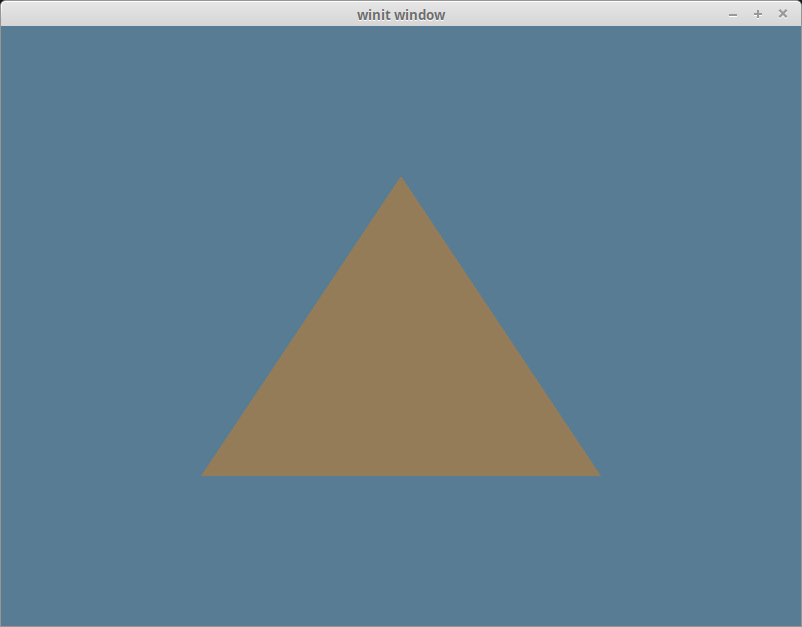|
|
||
|---|---|---|
| .. | ||
| README.md | ||
| tutorial3-pipeline-composite.svg | ||
| tutorial3-pipeline-triangle.png | ||
| tutorial3-pipeline-vertices.png | ||
| tutorial3-pipeline-vertices.svg | ||
The Pipeline
What's a pipeline?
If you're familiar with OpenGL, you may remember using shader programs. You can think of a pipeline as a more robust version of that. A pipeline describes all the actions the gpu will perform when acting on a set of data. In this section, we will be creating a RenderPipeline specifically.
Wait shaders?
Shaders are mini programs that you send to the gpu to perform operations on your data. There are 3 main types of shader: vertex, fragment, and compute. There are others such as geometry shaders, but they're more of an advanced topic. For now we're just going to use vertex, and fragment shaders.
Vertex, fragment.. what are those?
A vertex is a point in 3d space (can also be 2d). These vertices are then bundled in groups of 2s to form lines and/or 3s to form triangles.

Most modern rendering uses triangles to make all shapes, from simple shapes (such as cubes), to complex ones (such as people). These triangles are stored as vertices which are the points that make up the corners of the triangles.
We use a vertex shader to manipulate the vertices, in order to transform the shape to look the way we want it.
The vertices are then converted into fragments. Every pixel in the result image gets at least one fragment. Each fragment has a color that will be copied to its corresponding pixel. The fragment shader decides what color the fragment will be.
WGSL
WebGPU supports two shader languages natively: SPIR-V, and WGSL. SPIR-V is actually a binary format developed by Kronos to be a compilation target for other languages such as GLSL and HLSL. It allows for easy porting of code. The only problem is that it's not human readable as it's a binary language. WGSL is meant to fix that. WGSL's development focuses on getting it to easily convert into SPIR-V. WGPU even allows us to supply WGSL for our shaders.
If you've gone through this tutorial before you'll likely notice that I've switched from using GLSL to using WGSL. Given that GLSL support is a secondary concern and that WGSL is the first class language of WGPU, I've elected to convert all the tutorials to use WGSL. Some of the showcase examples still use GLSL, but the main tutorial and all examples going forward will be using WGSL.
The WGSL spec and it's inclusion in WGPU is still in development. If you run into trouble using it, you may want the folks at https://app.element.io/#/room/#wgpu:matrix.org to take a look at your code.
Writing the shaders
In the same folder as main.rs, create a file shader.wgsl. Write the following code in shader.wgsl.
// Vertex shader
struct VertexOutput {
[[builtin(position)]] clip_position: vec4<f32>;
};
[[stage(vertex)]]
fn main(
[[builtin(vertex_index)]] in_vertex_index: u32,
) -> VertexOutput {
var out: VertexOutput;
let x = f32(1 - i32(in_vertex_index)) * 0.5;
let y = f32(i32(in_vertex_index & 1u) * 2 - 1) * 0.5;
out.clip_position = vec4<f32>(x, y, 0.0, 1.0);
return out;
}
First we declare struct to store the output of our vertex shader. This consists of only one field currently which is our vertex's clip_position. The [[builtin(position)]] bit tells WGPU that this is the value we want to use as the vertex's clip coordinates. This is analogous to GLSL's gl_Position variable.
Vector types such as vec4 are generic. Currently you must specify the type of value the vector will contain. Thus a 3D vector using 32bit floats would be vec3<f32>.
The next part of the shader code is the main function. We are using [[stage(vertex)]] to mark this function as a valid entry point for a vertex shader. We expect a u32 called in_vertex_index which gets its value from [[builtin(vertex_index)]].
We then declare a variable called out using our VertexOutput struct. We create two other variables for the x, and y, of a triangle.
The f32() and i32() bits are examples of casts.
Variables defined with var can be modified, but must specify their type. Variables created with let can have their types inferred, but their value cannot be changed during the shader.
Now we can save our clip_position to out. We then just return out and we're done with the vertex shader!
We technically didn't need a struct for this example, and could have just done something like the following:
[[stage(vertex)]]
fn main(
[[builtin(vertex_index)]] in_vertex_index: u32
) -> [[builtin(position)]] vec4<f32> {
// Vertex shader code...
}
We'll be adding more fields to VertexOutput later, so we might as well start using it now.
Next up the fragment shader. Still in shader.wgsl add the follow:
// Fragment shader
[[stage(fragment)]]
fn main(in: VertexOutput) -> [[location(0)]] vec4<f32> {
return vec4<f32>(0.3, 0.2, 0.1, 1.0);
}
All this does is set the color of the current fragment to brown color.
Notice that this function is also called main. Because this function is marked as a fragment shader entry point, this is ok. You can change the names around if you like, but I've opted to keep them the same.
The [[location(0)]] bit tells WGPU to store the vec4 value returned by this function in the first color target. We'll get into what this is later.
How do we use the shaders?
This is the part where we finally make the thing in the title: the pipeline. First let's modify State to include the following.
// main.rs
struct State {
surface: wgpu::Surface,
device: wgpu::Device,
queue: wgpu::Queue,
config: wgpu::SurfaceConfiguration,
size: winit::dpi::PhysicalSize<u32>,
// NEW!
render_pipeline: wgpu::RenderPipeline,
}
Now let's move to the new() method, and start making the pipeline. We'll have to load in those shaders we made earlier, as the render_pipeline requires those.
let shader = device.create_shader_module(&wgpu::ShaderModuleDescriptor {
label: Some("Shader"),
source: wgpu::ShaderSource::Wgsl(include_str!("shader.wgsl").into()),
});
One more thing, we need to create a PipelineLayout. We'll get more into this after we cover Buffers.
let render_pipeline_layout =
device.create_pipeline_layout(&wgpu::PipelineLayoutDescriptor {
label: Some("Render Pipeline Layout"),
bind_group_layouts: &[],
push_constant_ranges: &[],
});
Finally we have all we need to create the render_pipeline.
let render_pipeline = device.create_render_pipeline(&wgpu::RenderPipelineDescriptor {
label: Some("Render Pipeline"),
layout: Some(&render_pipeline_layout),
vertex: wgpu::VertexState {
module: &shader,
entry_point: "main", // 1.
buffers: &[], // 2.
},
fragment: Some(wgpu::FragmentState { // 3.
module: &shader,
entry_point: "main",
targets: &[wgpu::ColorTargetState { // 4.
format: config.format,
blend: Some(wgpu::BlendState::REPLACE),
write_mask: wgpu::ColorWrites::ALL,
}],
}),
// continued ...
Two things to note here:
- Here you can specify which function inside of the shader should be called, which is known as the
entry_point. These are the functions we marked with[[stage(vertex)]]and[[stage(fragment)]] - The
buffersfield tellswgpuwhat type of vertices we want to pass to the vertex shader. We're specifying the vertices in the vertex shader itself so we'll leave this empty. We'll put something there in the next tutorial. - The
fragmentis technically optional, so you have to wrap it inSome(). We need it if we want to store color data to thesurface. - The
targetsfield tellswgpuwhat color outputs it should set up.Currently we only need one for thesurface. We use thesurface's format so that copying to it is easy, and we specify that the blending should just replace old pixel data with new data. We also tellwgputo write to all colors: red, blue, green, and alpha. We'll talk more aboutcolor_statewhen we talk about textures.
primitive: wgpu::PrimitiveState {
topology: wgpu::PrimitiveTopology::TriangleList, // 1.
strip_index_format: None,
front_face: wgpu::FrontFace::Ccw, // 2.
cull_mode: Some(wgpu::Face::Back),
// Setting this to anything other than Fill requires Features::NON_FILL_POLYGON_MODE
polygon_mode: wgpu::PolygonMode::Fill,
// Requires Features::DEPTH_CLAMPING
clamp_depth: false,
// Requires Features::CONSERVATIVE_RASTERIZATION
conservative: false,
},
// continued ...
The primitive field describes how to interpret our vertices when converting them into triangles.
- Using
PrimitiveTopology::TriangleListmeans that each three vertices will correspond to one triangle. - The
front_faceandcull_modefields tellwgpuhow to determine whether a given triangle is facing forward or not.FrontFace::Ccwmeans that a triangle is facing forward if the vertices are arranged in a counter clockwise direction. Triangles that are not considered facing forward are culled (not included in the render) as specified byCullMode::Back. We'll cover culling a bit more when we coverBuffers.
depth_stencil: None, // 1.
multisample: wgpu::MultisampleState {
count: 1, // 2.
mask: !0, // 3.
alpha_to_coverage_enabled: false, // 4.
},
});
The rest of the method is pretty simple:
- We're not using a depth/stencil buffer currently, so we leave
depth_stencilasNone. This will change later. - This determines how many samples this pipeline will use. Multisampling is a complex topic, so we won't get into it here.
maskspecifies which samples should be active. In this case we are using all of them.alpha_to_coverage_enabledhas to do with anti-aliasing. We're not covering anti-aliasing here, so we'll leave this as false now.
Now all we have to do is save the render_pipeline to State and then we can use it!
// new()
Self {
surface,
device,
queue,
config,
size,
// NEW!
render_pipeline,
}
Using a pipeline
If you run your program now, it'll take a little longer to start, but it will still show the blue screen we got in the last section. That's because while we created the render_pipeline, we need to modify the code in render() to actually use it.
// render()
// ...
{
// 1.
let mut render_pass = encoder.begin_render_pass(&wgpu::RenderPassDescriptor {
label: Some("Render Pass"),
color_attachments: &[
// This is what [[location(0)]] in the fragment shader targets
wgpu::RenderPassColorAttachment {
view: &view,
resolve_target: None,
ops: wgpu::Operations {
load: wgpu::LoadOp::Clear(
wgpu::Color {
r: 0.1,
g: 0.2,
b: 0.3,
a: 1.0,
}
),
store: true,
}
}
],
depth_stencil_attachment: None,
});
// NEW!
render_pass.set_pipeline(&self.render_pipeline); // 2.
render_pass.draw(0..3, 0..1); // 3.
}
// ...
We didn't change much, but let's talk about what we did change.
- We renamed
_render_passtorender_passand made it mutable. - We set the pipeline on the
render_passusing the one we just created. - We tell
wgputo draw something with 3 vertices, and 1 instance. This is where[[builtin(vertex_index)]]comes from.
With all that you should be seeing a lovely brown triangle.
Challenge
Create a second pipeline that uses the triangle's position data to create a color that it then sends to the fragment shader. Have the app swap between these when you press the spacebar. Hint: you'll need to modify VertexOutput