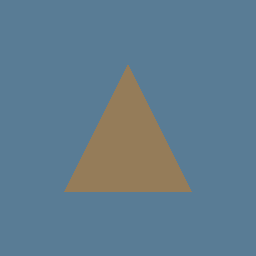I was getting lots of these errors,
glsl-to-spirv-0.1.7/glslang/hlsl/../glslang/MachineIndependent/../Public/../Include/../Include/Common.h:99:
.../registry/src/github.com-1ecc6299db9ec823/glsl-to-spirv-0.1.7/glslang/hlsl/../glslang/MachineIndependent/../Public/../Include/PoolAlloc.h:314:54: error: 'operator=' is a private member of 'glslang::TPoolAllocator'
void setAllocator(TPoolAllocator* a) { allocator = *a; }
~~~~~~~~~ ^ ~~
.../registry/src/github.com-1ecc6299db9ec823/glsl-to-spirv-0.1.7/glslang/hlsl/../glslang/MachineIndependent/../Public/../Include/PoolAlloc.h:244:21: note: declared private here
TPoolAllocator& operator=(const TPoolAllocator&); // don't allow assignment operator
^
And had to replace the apparently now deprecated glsl-to-spirv with shaderc-rs in order to
see the tutorial and thought would be useful for others also.
|
||
|---|---|---|
| .. | ||
| image-output.png | ||
| README.md | ||
Wgpu without a window
Sometimes we just want to leverage the gpu. Maybe we want to crunch a large set of numbers in parallel. Maybe we're working on a 3D movie, and need to create a realistic looking scene with path tracing. Maybe we're mining a cryptocurrency. In all these situations, we don't necessarily need to see what's going on.
So what do we need to do?
It's actually quite simple. We don't need a window to create an Instance, we don't need a window to select an Adapter, nor do we need a window to create a Device. We only needed the window to create a Surface which we needed to create the SwapChain. Once we have a Device, we have all we need to start sending commands to the gpu.
let adapter = wgpu::Adapter::request(
&wgpu::RequestAdapterOptions {
power_preference: wgpu::PowerPreference::Default,
compatible_surface: None,
},
wgpu::BackendBit::PRIMARY,
).await.unwrap();
let (device, queue) = adapter.request_device(&Default::default()).await;
A triangle without a window
Now we've talked about not needing to see what the gpu is doing, but we do need to see the results at some point. If we look back to talking about the swap chain we see that we use swap_chain.get_next_texture() to grab a texture to draw to. We'll skip that step by creating the texture ourselves.
let texture_size = 256u32;
let texture_desc = wgpu::TextureDescriptor {
size: wgpu::Extent3d {
width: texture_size,
height: texture_size,
depth: 1,
},
array_layer_count: 1,
mip_level_count: 1,
sample_count: 1,
dimension: wgpu::TextureDimension::D2,
format: wgpu::TextureFormat::Rgba8UnormSrgb,
usage: wgpu::TextureUsage::COPY_SRC
| wgpu::TextureUsage::OUTPUT_ATTACHMENT
,
label: None,
};
let texture = device.create_texture(&texture_desc);
let texture_view = texture.create_default_view();
We're using TextureUsage::OUTPUT_ATTACHMENT so wgpu can render to our texture. The TextureUsage::COPY_SRC is so we can pull data out of the texture so we can save it to a file.
While we can use this texture to draw our triangle, we need some way to get at the pixels inside it. Back in the texture tutorial we used a buffer load color data from a file that we then copied into our buffer. Now we are going to do the reverse: copy data into a buffer from our texture to save into a file. We'll need a buffer big enough for our data.
// we need to store this for later
let u32_size = std::mem::size_of::<u32>() as u32;
let output_buffer_size = (u32_size * texture_size * texture_size) as wgpu::BufferAddress;
let output_buffer_desc = wgpu::BufferDescriptor {
size: output_buffer_size,
usage: wgpu::BufferUsage::COPY_DST
// this tells wpgu that we want to read this buffer from the cpu
| wgpu::BufferUsage::MAP_READ,
label: None,
};
let output_buffer = device.create_buffer(&output_buffer_desc);
Now that we have something to draw to, let's make something to draw. Since we're just drawing a triangle, let's grab the shader code from the pipeline tutorial.
// shader.vert
#version 450
const vec2 positions[3] = vec2[3](
vec2(0.0, 0.5),
vec2(-0.5, -0.5),
vec2(0.5, -0.5)
);
void main() {
gl_Position = vec4(positions[gl_VertexIndex], 0.0, 1.0);
}
// shader.frag
#version 450
layout(location=0) out vec4 f_color;
void main() {
f_color = vec4(0.3, 0.2, 0.1, 1.0);
}
Using that we'll create a simple RenderPipeline.
let vs_src = include_str!("shader.vert");
let fs_src = include_str!("shader.frag");
let mut compiler = shaderc::Compiler::new().unwrap();
let vs_spirv = compiler.compile_into_spirv(vs_src, shaderc::ShaderKind::Vertex, "shader.vert", "main", None).unwrap();
let fs_spirv = compiler.compile_into_spirv(fs_src, shaderc::ShaderKind::Fragment, "shader.frag", "main", None).unwrap();
let vs_data = wgpu::read_spirv(std::io::Cursor::new(vs_spirv.as_binary_u8())).unwrap();
let fs_data = wgpu::read_spirv(std::io::Cursor::new(fs_spirv.as_binary_u8())).unwrap();
let vs_module = device.create_shader_module(&vs_data);
let fs_module = device.create_shader_module(&fs_data);
let render_pipeline_layout = device.create_pipeline_layout(&wgpu::PipelineLayoutDescriptor {
bind_group_layouts: &[],
});
let render_pipeline = device.create_render_pipeline(&wgpu::RenderPipelineDescriptor {
layout: &render_pipeline_layout,
vertex_stage: wgpu::ProgrammableStageDescriptor {
module: &vs_module,
entry_point: "main",
},
fragment_stage: Some(wgpu::ProgrammableStageDescriptor {
module: &fs_module,
entry_point: "main",
}),
rasterization_state: Some(wgpu::RasterizationStateDescriptor {
front_face: wgpu::FrontFace::Ccw,
cull_mode: wgpu::CullMode::Back,
depth_bias: 0,
depth_bias_slope_scale: 0.0,
depth_bias_clamp: 0.0,
}),
primitive_topology: wgpu::PrimitiveTopology::TriangleList,
color_states: &[
wgpu::ColorStateDescriptor {
format: texture_desc.format,
color_blend: wgpu::BlendDescriptor::REPLACE,
alpha_blend: wgpu::BlendDescriptor::REPLACE,
write_mask: wgpu::ColorWrite::ALL,
},
],
depth_stencil_state: None,
vertex_state: wgpu::VertexStateDescriptor {
index_format: wgpu::IndexFormat::Uint16,
vertex_buffers: &[],
},
sample_count: 1,
sample_mask: !0,
alpha_to_coverage_enabled: false,
});
We're going to need an encoder, so let's do that.
let mut encoder = device.create_command_encoder(&wgpu::CommandEncoderDescriptor {
label: None,
});
The RenderPass is where things get interesting. A render pass requires at least one color attachment. A color attachment requires a TextureView to attach to. We used to use a texture from SwapChain for this, but any TextureView will do, including our texture_view.
{
let render_pass_desc = wgpu::RenderPassDescriptor {
color_attachments: &[
wgpu::RenderPassColorAttachmentDescriptor {
attachment: &texture_view,
resolve_target: None,
load_op: wgpu::LoadOp::Clear,
store_op: wgpu::StoreOp::Store,
clear_color: wgpu::Color {
r: 0.1,
g: 0.2,
b: 0.3,
a: 1.0,
},
}
],
depth_stencil_attachment: None,
};
let mut render_pass = encoder.begin_render_pass(&render_pass_desc);
render_pass.set_pipeline(&render_pipeline);
render_pass.draw(0..3, 0..1);
}
There's not much we can do with the data when it's stuck in a Texture, so let's copy it into our output_buffer.
encoder.copy_texture_to_buffer(
wgpu::TextureCopyView {
texture: &texture,
mip_level: 0,
array_layer: 0,
origin: wgpu::Origin3d::ZERO,
},
wgpu::BufferCopyView {
buffer: &output_buffer,
offset: 0,
bytes_per_row: u32_size * texture_size,
rows_per_image: texture_size,
},
texture_desc.size,
);
Now that we've made all our commands, let's submit them to the gpu.
device.get_queue().submit(&[encoder.finish()]);
Getting data out of a buffer
The Buffer struct has two methods to access it's contents: map_read, and map_write. Both of these methods take in a BufferAddress specifying the byte to start from, the size in bytes of the chunk we're reading/writing, and a callback lambda that where we'll actually access the data. We're going to use map_read to save our output_buffer to a png file.
The actual mapping code is fairly simple.
// NOTE: We have to create the mapping THEN device.poll(). If we don't
// the application will freeze.
let mapping = output_buffer.map_read(0, output_buffer_size);
device.poll(wgpu::Maintain::Wait);
let result = mapping.await.unwrap();
let data = result.as_slice();
use image::{ImageBuffer, Rgba};
let buffer = ImageBuffer::<Rgba<u8>, _>::from_raw(
texture_size,
texture_size,
data,
).unwrap();
buffer.save("image.png").unwrap();
Main is not asyncable
The main() method can't return a future, so we can't use the async keyword. We'll get around this by putting our code into a different function so that we can block on it in main(). You'll need to use the futures crate.
async fn run() {
// Windowless drawing code...
}
fn main() {
use futures::executor::block_on;
block_on(run());
}
With all that you should have an image like this.