mirror of https://github.com/mriscoc/Ender3V2S1
You cannot select more than 25 topics
Topics must start with a letter or number, can include dashes ('-') and can be up to 35 characters long.
|
|
7 months ago | |
|---|---|---|
| .. | ||
| DWIN_SET | 7 months ago | |
| private | 7 months ago | |
| Boot.jpg | 7 months ago | |
| preview1.jpg | 7 months ago | |
| readme.md | 7 months ago | |
readme.md
Stock display assets, boot images and icons
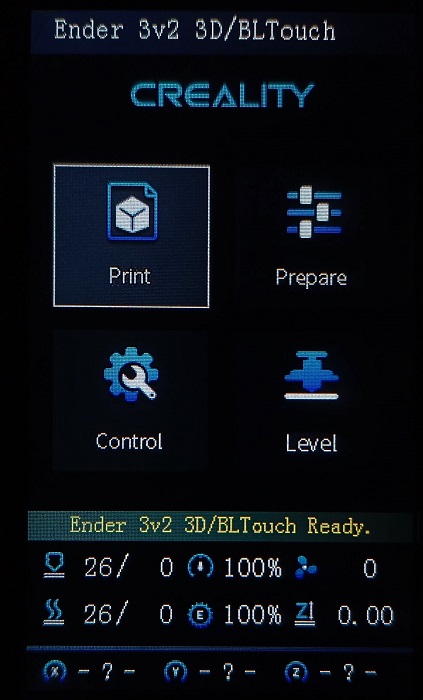
How to install
Click to Download DWIN_SET (for DWIN screen units)
Click to Download private (for DACAI screen units)
- Get an µSD card of 8GB or less.
- Format the µSD card MBR, FAT32 and with a 4 KB sector size
- Copy the
DWIN_SET, for Ender3V2 orprivatefor Ender3S1 folder in the Root of SD - Turn off your printer
- Disconnect and dissasembly the screen unit
- Install the µSD card into the slot of the screen unit
- Reconnect the screen to the printer
- Turn on the printer and wait for the display to change color from blue to orange
- Verify that the screen assets were updated
- Turn off the printer and remove the µSD card from the screen unit
- Reassembly the screen unit
For the Ender3V2, if you want to change only the icons, then you can left only the 9.ICO file inside of the DWIN_SET folder.
If you wasn't able to update the display, verify the format of the µSD Card (MBR, FAT32 and allocation unit of 4096 bytes) and the CRC of the files.

Be sure to leave only the DWIN_SET or private folder at the root of the card.
Credits
Updating printer firmware
For update your printer firmware and get the latest version go here: https://github.com/mriscoc/Ender3V2S1/releases/latest